Get Zabbix
Choose your platform
Install and configure Zabbix for your platform
a. Become root user
Start new shell session with root privileges.
$ sudo -sb. Install Zabbix repository
# wget https://repo.zabbix.com/zabbix/6.4/ubuntu-arm64/pool/main/z/zabbix-release/zabbix-release_latest_6.4+ubuntu20.04_all.deb
# dpkg -i zabbix-release_latest_6.4+ubuntu20.04_all.deb
# apt updatec. Install Zabbix server, frontend, agent
# apt install zabbix-server-mysql zabbix-frontend-php zabbix-nginx-conf zabbix-sql-scripts zabbix-agentd. Create initial database
Make sure you have database server up and running.
Run the following on your database host.
# mysql -uroot -p
password
mysql> create database zabbix character set utf8mb4 collate utf8mb4_bin;
mysql> create user zabbix@localhost identified by 'password';
mysql> grant all privileges on zabbix.* to zabbix@localhost;
mysql> set global log_bin_trust_function_creators = 1;
mysql> quit;On Zabbix server host import initial schema and data. You will be prompted to enter your newly created password.
# zcat /usr/share/zabbix-sql-scripts/mysql/server.sql.gz | mysql --default-character-set=utf8mb4 -uzabbix -p zabbixDisable log_bin_trust_function_creators option after importing database schema.
# mysql -uroot -p
password
mysql> set global log_bin_trust_function_creators = 0;
mysql> quit;e. Configure the database for Zabbix server
Edit file /etc/zabbix/zabbix_server.conf
DBPassword=passwordf. Configure PHP for Zabbix frontend
Edit file /etc/zabbix/nginx.conf uncomment and set 'listen' and 'server_name' directives.
# listen 8080;
# server_name example.com;g. Start Zabbix server and agent processes
Start Zabbix server and agent processes and make it start at system boot.
# systemctl restart zabbix-server zabbix-agent nginx php7.4-fpm
# systemctl enable zabbix-server zabbix-agent nginx php7.4-fpmh. Open Zabbix UI web page
The URL for Zabbix UI when using Nginx depends on the configuration changes you should have made.
Start using Zabbix
Read in documentation: Quickstart guide
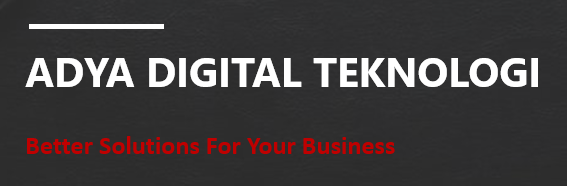
.jpg)





0 Comments